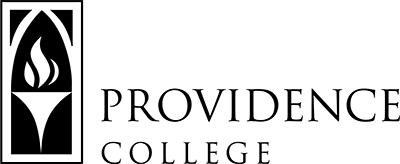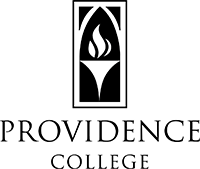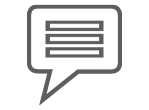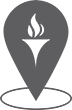How To Create My Student Forms Account
Sign up for Student Forms and make sure you never miss a financial aid update! Securely upload your documents and keep track of your tasks!
Please note that the Student Forms Portal uses single sign-on credentials provisioned by Providence College. You should always access the portal by clicking on a link in an email, on our website, or in your Admission Status Portal’s Financial Aid checklist.
Current Students
- Click this link to Student Forms
- Please make sure you are using your Providence College single sign-on credentials (friars.providence.edu) when accessing this link!
- Click “Create Account” link
- Confirm or input your student information.
- Make sure your student information for your First and Last Name, Date of Birth and SSN, matches what you provided on the FAFSA, exactly!
- Click “Create Account” button.
Applicants
First time logging in?
Here is the link to Student Forms. When logging into Student Forms, you will see the screen below:
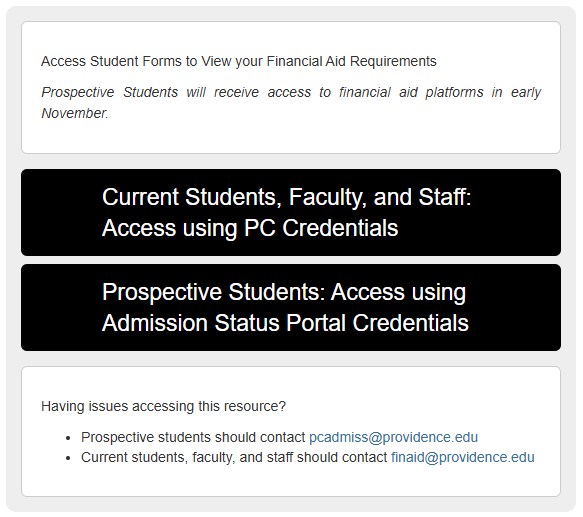
Click the button that says, “Prospective Students: Access using Admission Status Portal Credentials,” and log in using your Admission Status Portal username and password. (If you have not yet accessed the Admission Status Portal, be sure to do so first. Feel free to reach out to the Admissions Office if you need assistance).
When logging into Student Forms for the first time, you will be brought to the account creation page. On that page, enter your first and last name, date of birth, and Social Security Number exactly as all of this appears on your FAFSA. When finished, click “create account.”
Finally, once you’ve logged into Student Forms, be sure to enable both text message and email updates and notifications!
Forgotten / Missing your password?
If you did not receive or have lost the original confirmation message and are missing your Admission Status Portal username and initial password, please contact the Admissions Office at (401) 865-2535 or via email at pcadmiss@providence.edu.
Having Trouble?
If you receive an error when clicking “create account,” be sure to confirm that your student information for your first and last name, date of birth, and Social Security Number matches what you provided on the FAFSA exactly! If this doesn’t resolve the error or you’re still having trouble, feel free to reach out to us for further assistance.

TORCH Resources
Office of Financial Aid
Harkins Hall, Room 403
One Cunningham Square
Providence, RI 02918
401.865.2286
401.865.1186
finaid@providence.edu